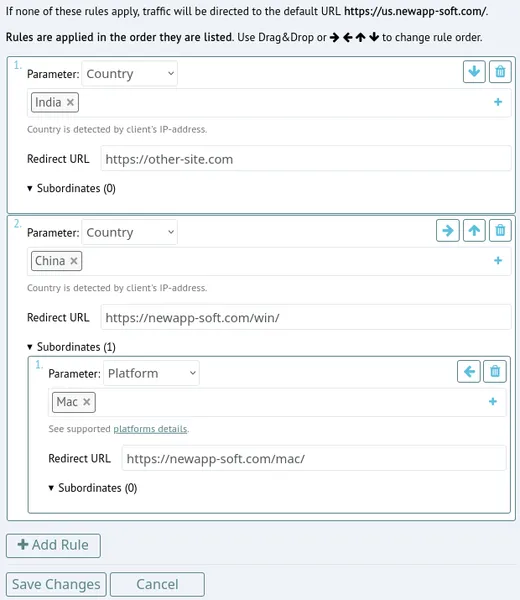How to use Smart links
We cover:
Introduction to Smart Links
Sometimes you need to split traffic coming to a short link and treat some visitors differently. That's when you need Smart Links.
Smart links are not just short links. They are powerful tools that give you the freedom to customize redirect rules. For example, with a single short link, you can direct users to different destinations based on the parameters you set and who clicks. The rules cover various criteria, including the operating system, browser, language, location, date/time window, total clicks, unique visits, and more! And the best part? You can update any destination URL at any time, giving you the flexibility to adapt your strategies as needed.
Smart Link always starts with simple short link.
To make short link into a Smart Link:
- Go to "Manage URLs" page.
- Select a link from your list, than click "Edit Link" (icon with the pencil). Editing pop-up will appear.
- In the the pop-up window press "CREATE A SMART LINK" label.
- A new browser window appear where you will be able to edit Smart Link rules. We provide for stacking multiple rules with resultant routing trees as the complexity increases, but infinitely manageable within our system.
- Smart links can also be created and managed through the REST API v3.
Smart Link Rules
Each Smart Link Rule has:
- Order - this is defines which rules will be applied first
- Parameter - this is a criterion we will use to match visitors (for example Browser, Country etc.)
- Parameter matches - this is one or more values that will make rule match (for example: "Chrome" could be a match for parameter "Browser")
- Redirect URL - this is where visitors will be redirected if rule matches
- Subordinate Rules - this allows to stack rules inside each other to build complex traffic routing system
If none of the rules match, visitors will be redirected to the default URL - the destination of the original short link.
Rule Parameters
Rule parameters are the criteria to match visitors. We support following rule parameters:
- Visitor IP-address (learn more)
- Visitor Country (detected by IP-address)
- Visitor Language (by visitor browser settings, see supported languages)
- Visitor Browser (see supported browsers)
- Visitor Platform (see supported platforms)
- Short Link click counter
- Visit date window
- Visit time window
- Short Link path REGEXP (this feature only available on Pro-instances - contact Us if you need this feature)
List of supported rule parameters on your instance can be obtained through the Meta Info API.
Rule Precedence
Rules applied (matched) according to their Order.
If none of the rules match, visitors will be redirected to the default URL - the destination of the original short link.
If matching rule has subordinate rules, then these subordinate rules will be also applied (matched) according to their order.
If none of subordinate rules match, visitors will be redirected to their parent rule redirect URL.
Use ↑ and ↓ onscreen buttons to change rule order in the list.
Use → and ← onscreen buttons to subordinate rules or release them from subordination.
Smart Link Examples
A device example
- Start with a baseline link to the iPhone landing page.
- Select a link from your list, than click "Edit Link" (icon with the pencil). Editing pop-up will appear.
- In the the pop-up window press "CREATE A SMART LINK" label.
- A new browser window appear where you will be able to edit Smart Link rules.
- Add new rule by pressing "Add rule" button.
- For Parameter of the new rule, pick Platform
- For parameter matching value select Android
- Enter Redirect URL for Android users
- Press "Save Changes" button to complete the Smart Link creation process.
A device example
- Start with a baseline link to the iPhone landing page.
- Select a link from your list, than click "Edit Link" (icon with the pencil). Editing pop-up will appear.
- In the the pop-up window press "CREATE A SMART LINK" label.
- A new browser window appear where you will be able to edit Smart Link rules.
- Add new rule by pressing "Add rule" button.
- For Parameter of the new rule, pick Platform
- For parameter matching value select Android
- Enter Redirect URL for Android users
- Press "Save Changes" button to complete the Smart Link creation process.
As a result, it will route all visitors (including iOS) to the iPhone baseline destination and Android visitors to its dedicated Android destination:
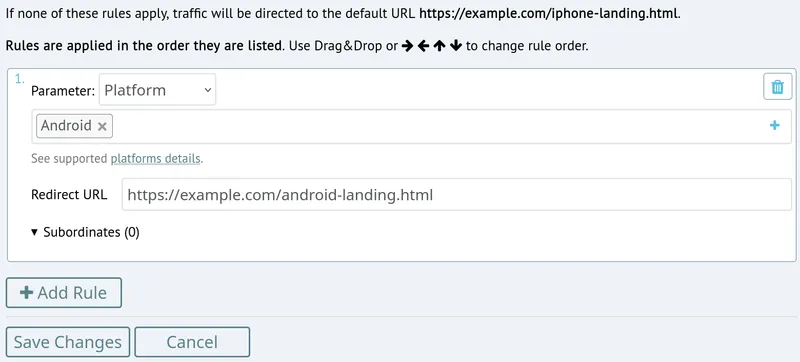
A Country-OS Example
Let's imagine we have a short link https://custom.com/root
- Visitors from USA and rest of the world should go to
https://us.newapp-soft.com - Visitors from India should go to
https://other-site.com - Visitors from China should be redirected according to their OS:
Mac users will go to
https://newapp-soft.com/mac/, Windows (or other OS) users will go tohttps://newapp-soft.com/win/.
To implement this routing we have to set https://us.newapp-soft.com as a default redirect URL for short link https://custom.com/root and than add three Smart Link rules like as follows:
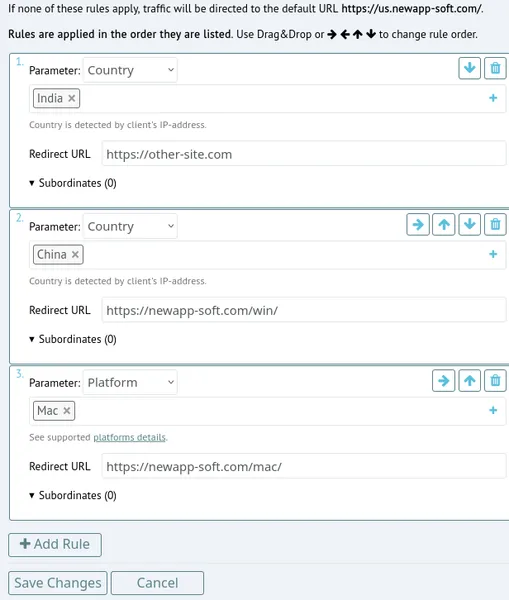
Now we have to subordinate Rule #3 to Rule #2. Use → onscreen button of Rule #3 to do so (or use Drag&Drop). Don't forget to save changes. Resulting rules will look like this: